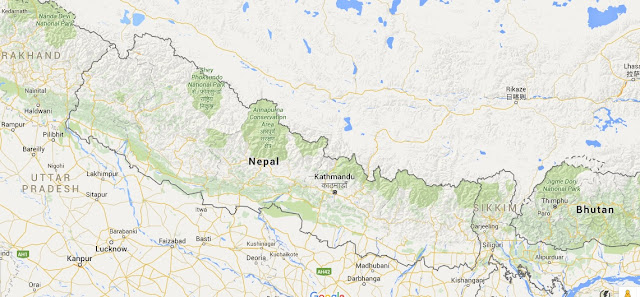Why should we use 404 error page on website ?
I think you all have been redirected to 404 error page time and again. It is most important to all the website of business, professionals and bloggers. Mainly it is most important for those bloggers who are new in blogging, because there may be various mistakes during management of our website or blog if we try to maintain our blog by our-self and by learning and doing. Many Times we people may delete our posts and the pages then link of the content will be braked then to continue the broken link and redirect to the main page or contact page 404 error page is used. To know more Click Here.
How to create 404 error page and Importance of It?
Today I am going to talk about most important part for ad-sense before applying google ad-sense account. It is also the most important part to know before applying to google ad-sense. we feel depressed/harassed from the rejection of the application to google ad-sense but we always forget the key points that affect our rejection of google ad-sense.
There are several key points on regarding to rejection or disapproval, among them error 404 page setting also plays a vital role. as i have found many bloggers have provide some key points in my research and some of them are listed below:
- We shouldn't forget to write a quality content and follow content policy of google.
- Don't forget to make contact and about page on your blog.
- The most important part we forget to manage is Copy Right Policy or Terms of Use, don't forget to make Terms of Use page on your blog.
- Try to make your blog's outlook easy to navigate for visitors.
- Manage your post by labels and pages and so on
along with these key points 404 error page is also most. Follow these steps to create your own 404 error page.
- Open your blogger admin page of your blog
- Click on Setting Tab
- Your sub tab will expand and click on search preferences tab
- You will observe Error and Redirection under Meta Tags heading
- click on edit and blank space will be opened on it and write your code here.
Sample Codes for 404 Error Page:
" <div class='REAL LIFE OF NEPAL-404-box'>
<p style='line-height: 30px'><strong>
<font color='#ff0000' size='5'>
Oops!
</font> <font color='#666666'>
Looks like you either clicked a broken link or a Page that no more exits. Kindly do one of the followings:
</font></strong></p>
<ol style='line-height: 25px'>
<li><a href='javascript:history.go(-1)'>« Go Back</a> </li>
<li>Report the Problem to us by <a href='http://reallifeofnepal.blogspot.com/p/call-me-a.html'>Clicking Here</a>    (<em>This will help us serve you even better</em>) </li>
<li>Go To Homepage by <a href='http://reallifeofnepal.blogspot.com/p/home_8.html'>Clicking Here</a>
<br/></li>
</ol>
<p>
<br/>
<br/>
<br/></p>
<p align='center'><font color='#0080ff' style='font-size: 150px'><strong>404</strong></font></p>
<p> </p>
<p align='center'/>
<p align='center'><font size='5'>Page Not Found!</font></p>
</div> "
Change your Contact page link and home page link on the highlighted area Home page line on second highlighted area and contact page link on the first highlighted area.
- Now go to your template menu and click on Edit HTML
- search ]]></b:skin> code on your html codes
- Just paste following code under it
" <b:if cond='data:blog.pageType == "error_page"'>
<style type='text/css'>
.status-msg-wrap {
font-size: 100%;
margin: none;
position: static;
width: 100%;
}
.status-msg-border {
display:none
}
.status-msg-body {
padding: none;
position: static;
text-align: inherit;
width: 100%;
z-index: auto;
}
.status-msg-wrap a {
padding: none;
text-decoration: inherit;
}
.REAL LIFE OF NEPAL-404-box {
background:#FFFFFF;
width:98%;
margin:10px 0px;
padding:20px 10px;
border:1px solid #ddd;
-moz-border-radius:6px;
-webkit-border-radius:6px;
border-radius:6px;
box-shadow: 5px 5px 5px #CCCCCC;
}
</style>
</b:if> "
- Save your template and check your error page.
- to check your error page open your blog like here
http://reallifeofnepal.blogspot.com/404